Subscriptions
Portal subscriptions allow site users to receive email notifications of changes to the portal contents of their interests.
Instructions for All Users
Users can subscribe to one or more areas of a portal to receive an email notification when a content is added or updated.
- To access the settings, expand the User Account menu located in the top right corner and select My Subscriptions.
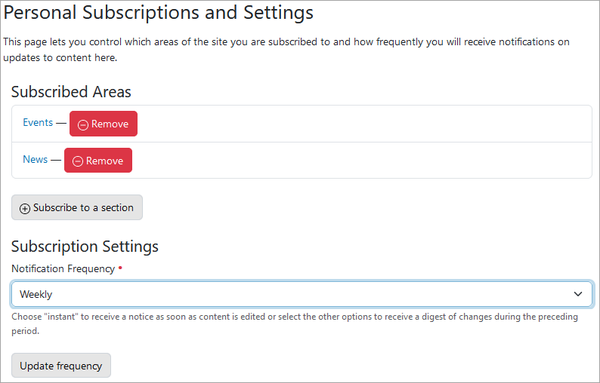
- Current subscriptions are listed under Subscribed Areas. Site Administrators can manage users' subscriptions, so there may already be areas listed.
- To add new subscriptions, click +Subscribe to a section. On the Add subscriptions form, choose Subscribe to Entire Site or Search for and add specific folders to the list of subscribed areas.
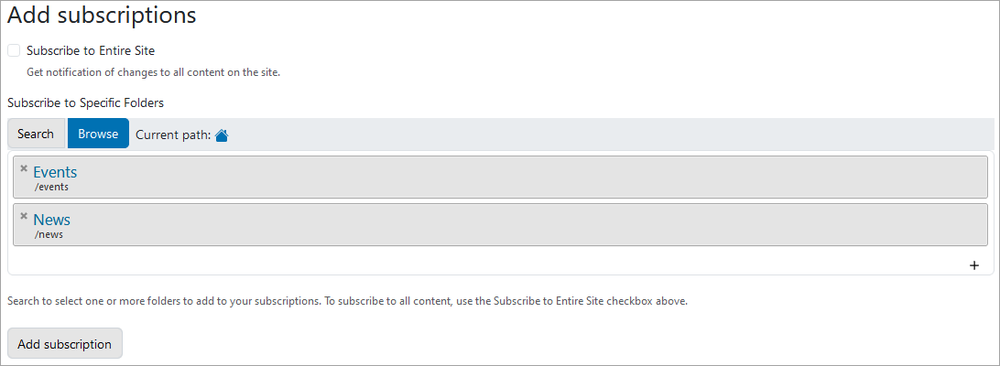
- To unsubscribe from any areas, click the -Remove button next to the folders as shown in the graphic in Step 1.
- Choose the Notification Frequency in the Subscription Settings section. The options include: Instant, Daily, Weekly, and Monthly.
- For the Instant option, an email notification is sent to the subscribers as soon as a change is made.
- For all other options, an email notification with a summary of all the changes made since the last notification is sent at the designated frequency.
- Daily notification is sent every day at 2:00AM EST.
- Weekly notification is sent every Monday at 2:00AM EST.
- Monthly notification is sent the first day of every month at 2:00AM EST.
- Click Update frequency to save the frequency selection.
Content of the Email Notifications
The email notification includes the Title, Link, and Modified Date of each item that has changed. It also includes a link to the user's My Subscriptions page to unsubscribe or change the subscription settings. If users subscribe to folders that contain restricted contents, they will not be notified of changes to the restricted items unless they have permission to view those items.
Instructions for Site Administrators
Site Administrators can set user subscriptions and the default email frequency for all notifications. Users can override these settings later, but when organizing a new portal, it can be useful to set up the initial subscriptions for all users.
The global subscription settings are located on the Site Setup page under the Add-on Configuration section with two options: Manage Subscription Settings and Manage Subscribers.
Change the Default Notification Frequency
- Go to Manage Subscription Settings.
- On the Subscription Settings page, select the Default Frequency: Instant, Daily, Weekly, or Monthly. The date of the last notification email sent by frequency is noted on this page.
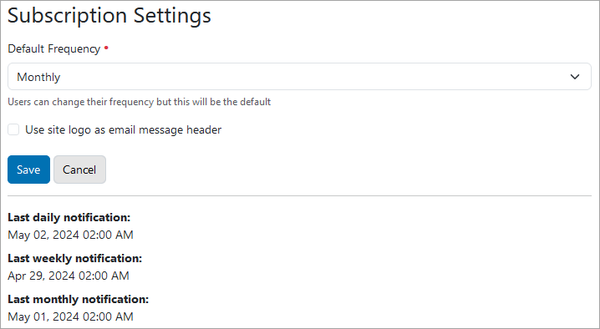
- If changing the frequency after some users have already subscribed, this will not override their preferences. It will only set the default frequency for future subscribers.
Add or Edit User Subscriptions
- Go to Manage Subscribers.
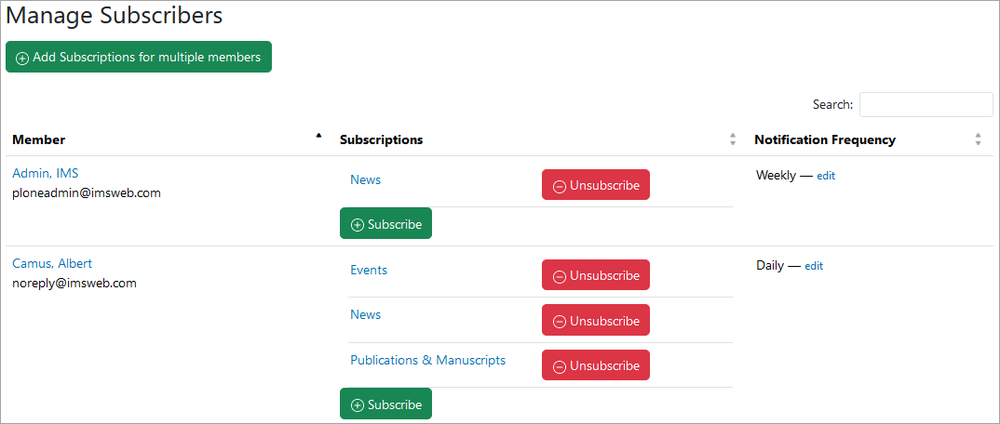
- Click +Add Subscriptions for multiple members to select the folders to subscribe to multiple users.
- Users can be subscribed to the entire site or to specific folders.
- The notification frequency is preset to the site default for all users.
- In the Subscribers field, select the users to receive the subscriptions.
- Click the Add subscription(s) button to save the selections and return to the Manage Subscribers page.
- To edit an individual user's subscriptions, click the +Subscribe button next to their name.
- The user can be subscribed to the entire site or to specific folders.
- The notification frequency is preset to the site default. To change it, click the edit link in the Notification Frequency column of the Subscriptions table.
- To remove subscriptions for a user, click the -Unsubscribe button next to each folder listed for the user.
