Basic Site Settings
Before registering users to a portal, it is important to configure the site settings. Note that these instructions are applicable to Site Administrators only.
To change the following settings, click the Site Setup link in the bottom left corner and then click Basic Site Settings.
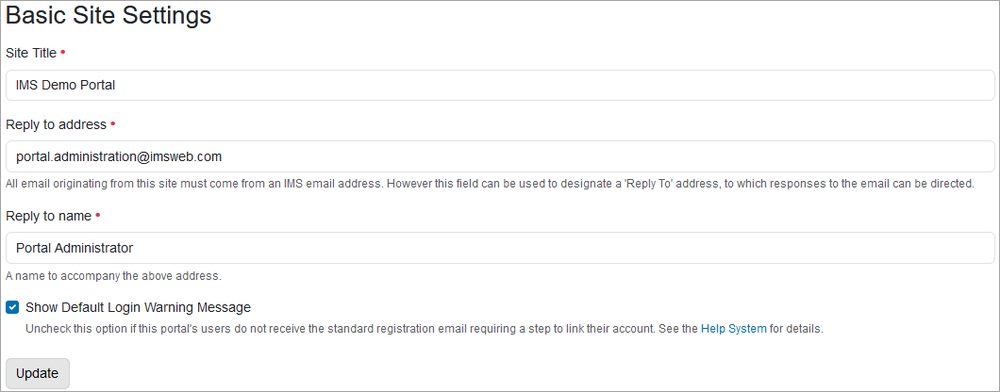
- Site Title – The title entered into this field appears in the title bar of the browser window. It is also used in the email notification sent to newly registered members.
- Reply to address – Enter an email address to be used as the sender/return address for all emails sent through the portal. It can be an address to a personal mailbox, or one setup specifically for a project.
- Reply to name – Enter a name to be used as the sender name for all emails sent through the portal.
- Show Default Login Warning Message – There are three reasons users may get a login warning message when they access a portal.
-
- They have not completed Step 2 of the portal registration process to link their preferred login account (Login.gov, NIH Login, or IMS Employee) to the portal account.
- They are logged in to another application that uses a different login account during the same browser session. For example, a user is logged in to portal A via an NIH Login account, and then tries to log in to portal B via a Login.gov account.
- They are logging in with a different login account than the one linked to the portal.
The default login warning message is:

There are some portals that do not require the linking of accounts. In this case, the second sentence in the above warning message is not applicable. Uncheck this box to disable the warning message.
