Change Ownership
Used to change content ownership from one user to another.
When a user creates new content, they become the owner and creator listed for that content. Content owners inherit permissions to edit their content.
If a user is removed from a portal or should no longer be allowed to edit any content, even content they created, it can be useful to transfer ownership to a new user who will then be responsible for the content in the future.
To change content ownership from one user to another:
- Go to Change Ownership under Site Setup.
- Choose the old owner of content from the list (only users who have created content are listed). Multiple old owners can be selected.
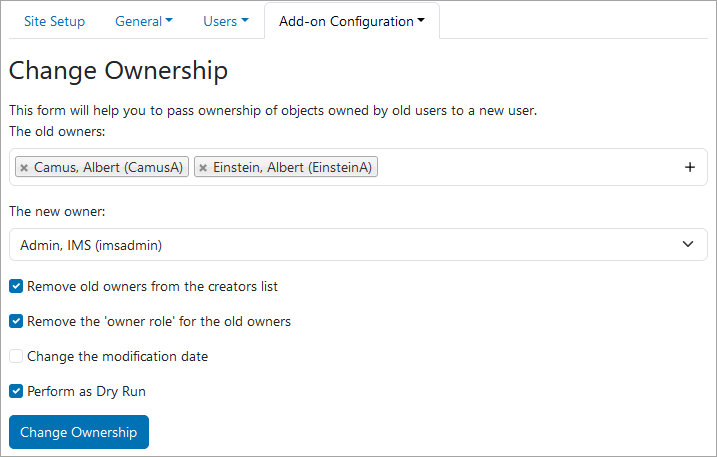
- Choose the new owner to become the content owner.
- By default, several preferred options are pre-selected:
- Remove old owners from the creators list – This is the standard selection, but this option can be unchecked if you prefer to keep the original creators listed for reference and add additional creators rather than replace the old.
- Remove the 'owner role' for the old owners – This is the standard selection, but if the original owners still need to be able to edit the content and you're just adding an additional owner, uncheck this option.
- Change the modification date – This option is unchecked by default. In most cases, you do NOT want to change the modification date as it can affect the sort order of content listings and may trigger notification/subscription emails.
- Perform as Dry Run – This is checked by default and allows you to preview how many items will change ownership before making the change.
- Keep the Perform as Dry Run option selected and click the Change Ownership button.
- Review the list of items that would be updated.
- Uncheck the Perform as Dry Run option and click the Change Ownership button again when ready to make the change.
