Create Distribution Lists (Contacts Display)
The Contacts Display content type behaves like an advanced search form used for grouping and creating subsets of the main Contacts List based on certain criteria. When a new Contacts Display or Distribution List is created, the Category (typically classified as Organization), Groups (typically classified as Committees or Working Groups), Job, and their associated values are used to define how contacts are grouped and/or the subset is selected.
Unlike a search form or filter, a Contacts Display is an actual content type that can be created anywhere on a portal and its specifications are preserved as a saved search. When a contact’s information is updated in the Contacts folder, the changes are applied to the folder and wherever else that person’s information appears on a portal.
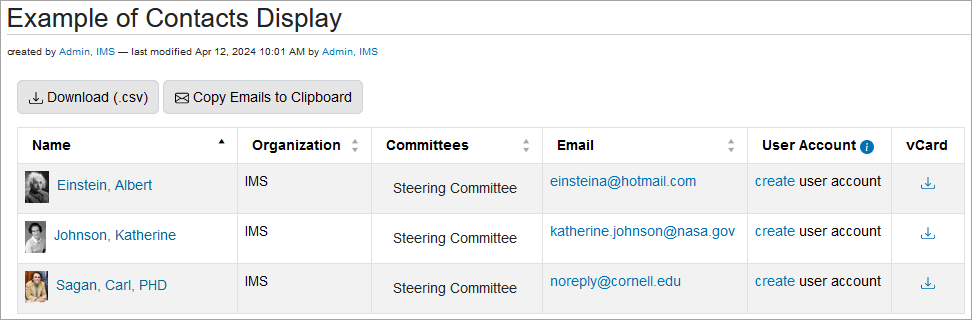
Add a New Contacts Display
Navigate to the appropriate folder and click Add new > Contacts Display from the toolbar to open the Add Contacts Display form. Complete the fields on the form to define the search criteria and the display settings for the new Distribution List:
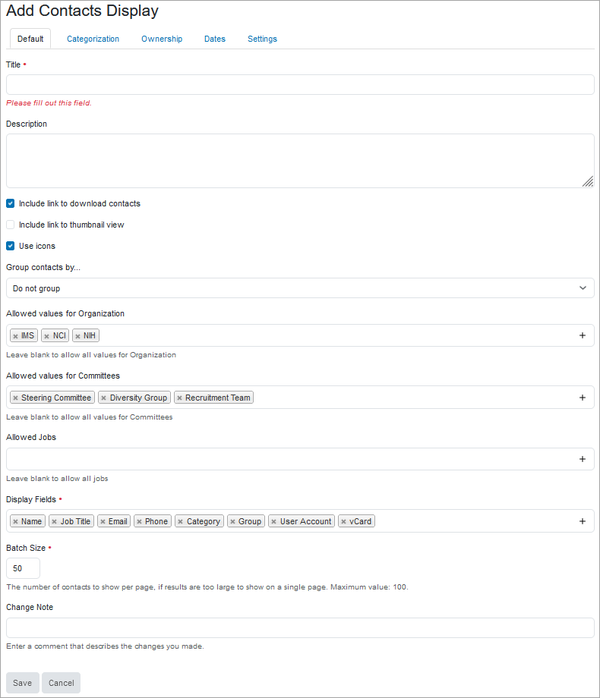
General Description
-
- Title – Enter the title for the Contacts Display (this field is required).
- Description – Enter a short description if desired.
- Include link to download contacts – Check this box to have the Download (.csv) link available above the Contacts Display table.
- Include link to thumbnail view – Check this box to have the Thumbnail listing link is available above the Contacts Display table providing the option to list the contacts by their portraits. Clicking a portrait displays the complete contact information for that person.
- Use icons – Check this box to have a small version of the contacts' portraits displayed next to their names in the Contacts Display table.
- Group contacts by... – Select whether to group contacts by Category (may be relabeled), Group (may be relabeled), or Job from the drop-down menu. If the Do not group option is selected, the contacts are listed on the Contacts Display table in alphabetical order by last name.
Search Criteria
The search criteria defines the parameters for and creates a subset of contacts from the main Contacts List. There are three contact-specific fields from which to set the search criteria:
-
- Allowed values for Category
- Allowed values for Groups
- Allowed Jobs
The options available for each field are populated by the unique values entered in the respective fields when the Contacts folder settings were modified. As such, these fields are dynamic and updated when a new entry is added or an old entry is removed.
Making Selections
-
- If no option is selected in a field, the contacts are not limited based on that field, meaning all Categories, Groups and/or Jobs are acceptable.
- If one or more options is selected for a given field, a contact must match at least one of those values to be included in the new Contacts Display List.
See Contacts Folder Settings for more information on defining the Categories and Groups to which a contact can be assigned.
Display Fields
The selections made from this list define the columns shown on the Contacts Display table. It is recommended to select only the necessary fields because most browser windows are not wide enough to fit all of the available fields.
Several fields are pre-selected by default but can be removed:
-
- Name
- Category
- Group
- Phone (All phone numbers for each contact are displayed)
- User Account (Links are only visible to Site Administrators providing a shortcut to register contacts as portal users)
- vCard (Links to download contact information)
Other optional fields include:
-
- Address
- Job Title
- Web Page
- Notes
- Portrait
Batch Size
Enter the number of contacts to present per page. The default size is 50. The greater the number, the longer it takes to load the page.
