Import Contacts
Contacts can be imported from a csv file to the Contacts folder.
- Go to the Contacts folder.
- Select Import on the toolbar. The column headings in the csv file must match the field names in the Contacts profile. Otherwise, columns with invalid headings and their values are ignored and not imported. There is a link to Download a sample file that shows the appropriate headings.
- In the File field, Browse for the csv file.
- Check the Dry run checkbox and click Import to test if the file has any issues.
- Reselect the csv file and uncheck the Dry run box.
- Select the workflow state of the contacts at import completion.
- Click Import.
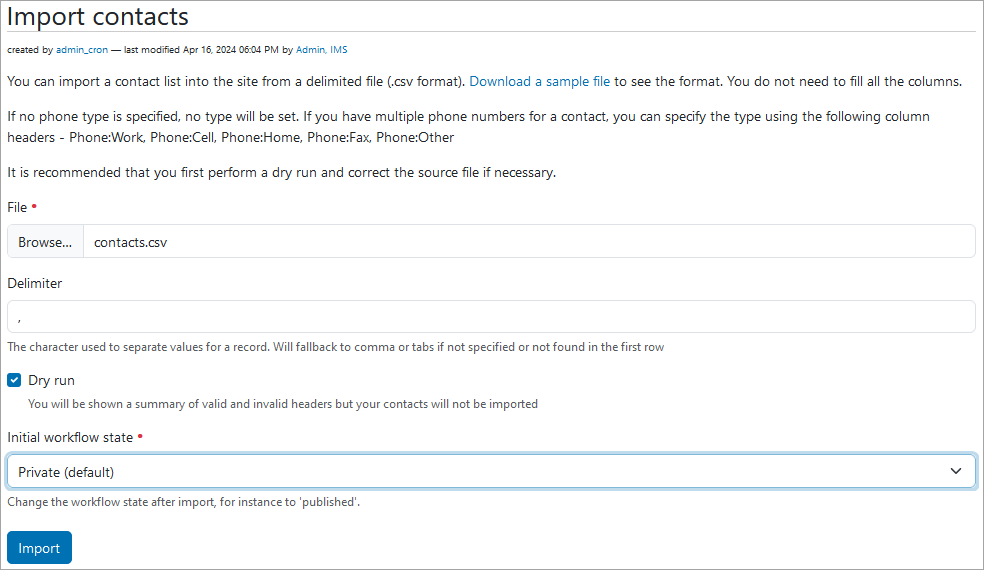
If the csv file contains categories and/or groups that do not yet exist on the portal, they are added when the data is imported. Any duplicates found by first name and last name combined is ignored by the import.
