Add New Contacts
Each person in the Contacts List has a record of information such as name, credentials, email, phone numbers, address, contact category, and more. Note that contacts are not the same as site users. Users have access to a site while contacts do not unless they are also site users.
To add a new contact, go to the Contacts folder and select Add new > Contact from the toolbar to open the Add Contact form. Complete the following fields for the new contact:
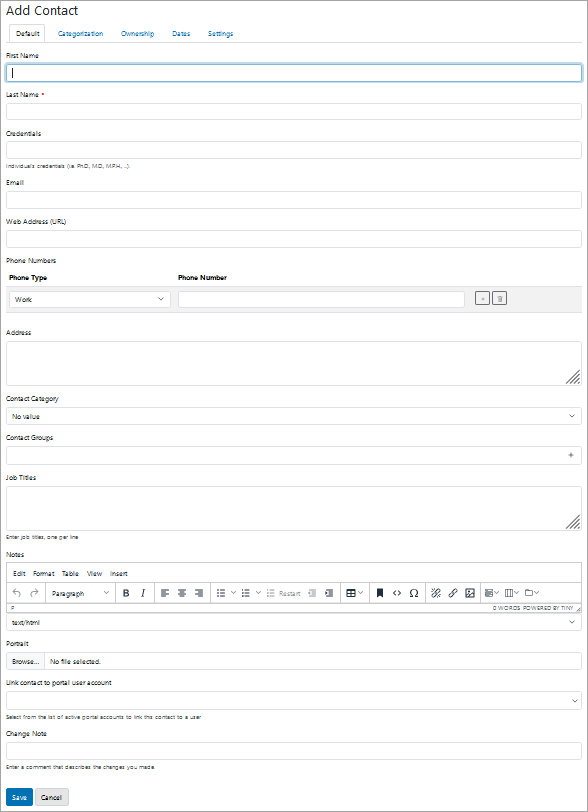
- First Name, Last Name, Credentials – The values entered in these fields are concatenated and appear together in the Name column of the Contacts table (only the Last Name is required).
- Email – The contact's email address.
- Web Address (URL) – Useful if the contact has a biography or web page on another site.
- Phone Numbers – The numbers entered are validated per country or area code and reformatted accordingly. If a number fails validation, it needs to be formatted manually. Additional lines automatically propagate to accommodate as many numbers as required.
- Address – A free text field intended to store the contact's mailing address.
- Contact Category (may be relabeled and options are set in Contacts Folder Settings) – If applicable, select the appropriate category for the contact. Only one category can be assigned per contact.
- Contact Groups (may be relabeled and options are set in Contacts Folder Settings) – If applicable, select the appropriate group for the contact. More than one group can be assigned per contact.
- Job Titles – A free text field intended to store the contact's job title. Multiple titles may be entered on separate lines.
- Notes – A free text field reserved for additional information. A toolbar is provided at the top of the field for formatting options.
- Portrait – Upload an image of the contact. The image is shown on the contact View page, and in the Contacts table or Thumbnail Listing if those settings are enabled.
- Link contact to portal user account – It is possible to link a new contact to an existing site user if they are the same person. Select from the list of available users on the portal. See Register a Contact as a Portal User if the contact is not yet a registered user.
When all required fields are filled in, Save and Publish the new contact.
Edit an Existing Contact
- Select the contact and click Edit on the toolbar to open the Edit Contact form. This form is exactly like the Add Contact form described above minus the linking of a contact to a user option.
- Make the necessary changes.
- Click Save when finished.
