Register a Contact as a Portal User
Contacts should not be confused with site users; they are separate entities. However, contact information can be used to auto-fill the Add New User form to register a contact as a user, or to link a new contact to an existing user if they happen to be the same person.
-
Add a New User from the Contacts Table
If an existing contact is not yet a portal user, the Site Administrator can register the contact as a user from the Contacts table of the Contacts folder. In the User Account column, click the create user account link for the contact and then click Register.
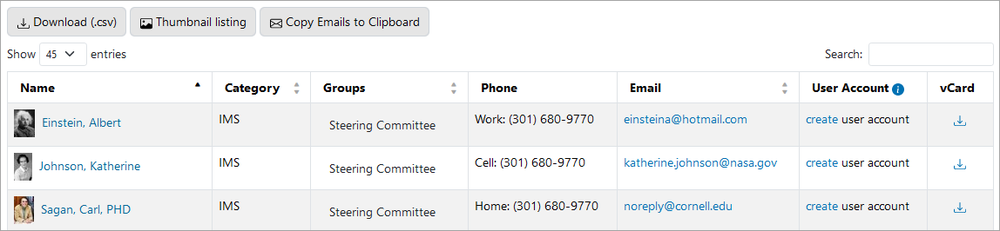
Note: If a contact is already linked to a user, the User Account column lists the option to edit user account instead.
-
Add a New User Using Contact Information from the Users Table
On the Users page under Site Setup, select + Add New User to access the Add New User form. Toggle the Add from Contact button, select the appropriate contact from the drop-down list of contacts, and click Register.
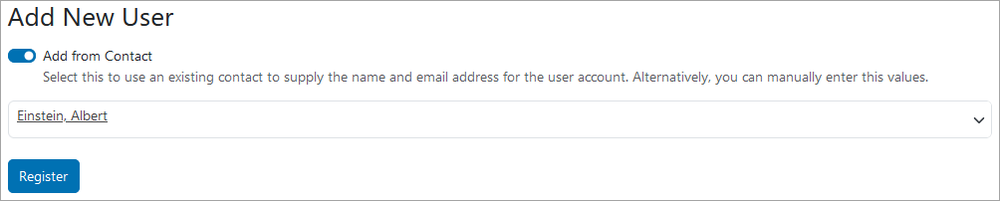
-
Link a New Contact to an Existing User
On the Add Contact form used to add a new contact, use the Link contact to portal user account field at the bottom of the form to locate the appropriate user to link to the new contact.
See Users and Groups for more information on user accounts.
