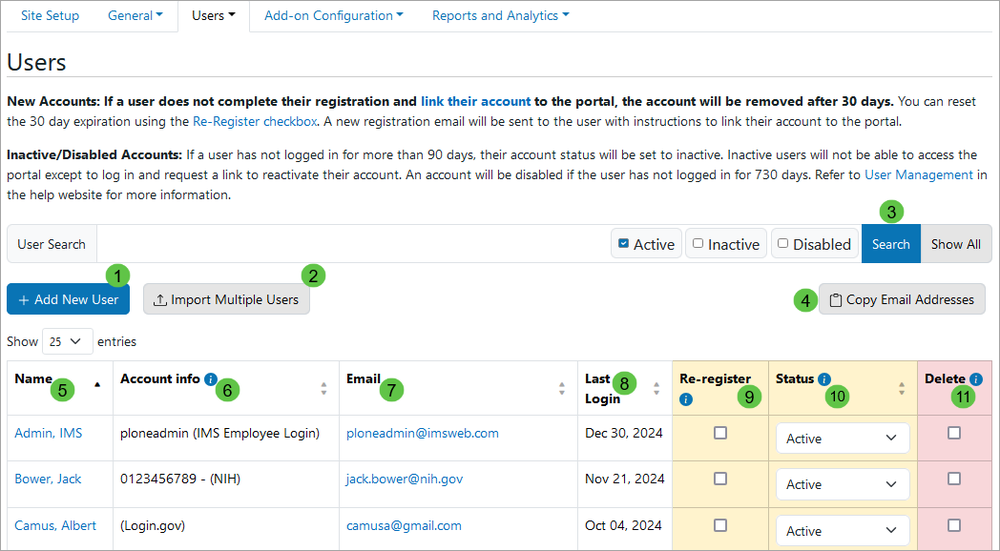User Management
The Users section of the Site Setup lists the current users of a portal and provides the mechanism to add, delete, and re-register users. Refer to the links and screenshot below for more details.
- Add New User – Creates a new user account and sends a registration email.
- Import Multiple Users – Imports a CSV or XLSX file of multiple users and register them to the site in one step.
- User Search – Finds a specific user, users with a specific account status (Active, Inactive, or Disabled), or all users of a portal. Note: the search defaults to Active Accounts.
- Copy Email Addresses – Copies the user email addresses to the clipboard to paste into an email message.
- Name – Displays the user's full name and links to the user's profile information, including Group Memberships. The name is pulled from the user's login service.
- Account info – Displays the username or ID and the login service the user used when linking their account to a portal or logging in subsequently. Note: the ID of a Login.gov user will not be shown because their email address can vary with each sign-in as Login.gov allows the use of multiple email addresses for IDs.
- Email – Displays the email address associated with a user's login account. The email address is automatically pulled from the login service.
- Last Login – Shows the date a user last logged in to a portal.
- Re-register – Sends a new registration email to a user.
- Status – Indicates whether an account is Active, Inactive, or Disabled.
- Delete – Removes a user account from a portal completely. If the user needs to be re-added later, they will be treated as a new user.