History and Versioning
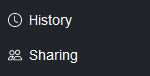
- Pages
- News Items
- Events
- Contacts
To access the History/Revision table of a content item, select the item and click the History tab on the toolbar.
Example of the History of Changes to a Page

The History table contains the following information:
- Version Number is the revision number starting at zero (0) when the content was created.
- What type of revision describes whether a revision was a change in state (e.g., Private or Published) or in content information.
- The author of the revision.
- The date and time of the revision.
- Comments entered in the Change Note field when making the revision.
- Four available actions: View a revision, Compare to previous revision, Compare to current revision, and Revert to this revision.
- View – Displays a pop-up view of the version as it appears to all users.
- Compare to previous – Lists the differences between this revision and the previous one. The edits are color coded to show added, deleted or changed content, and added or deleted tags. Click Show differences as code to see the differences in the code underlying the content. Click Show differences inline to view the differences graphically.
- Compare to current – Lists the differences between this revision and the latest one. The edits are color coded to show added, deleted or changed content, and added or deleted tags. Click Show differences as code to see the differences in the code underlying the content. Click Show differences inline to view the differences graphically.
- Revert to this revision – Saves the selected revision as the current revision.
