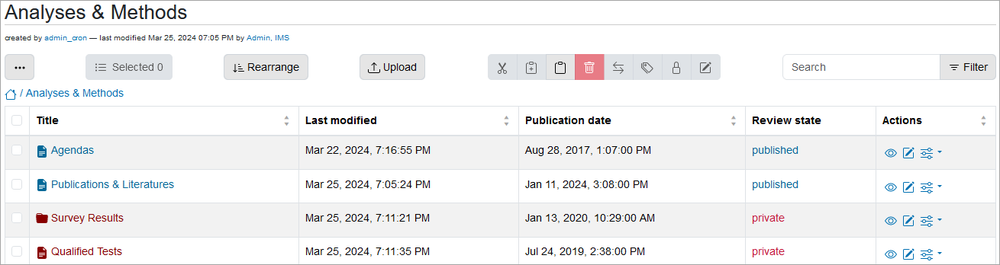Actions Menu
The Actions menu contains common operations used to edit site contents. The editing actions include: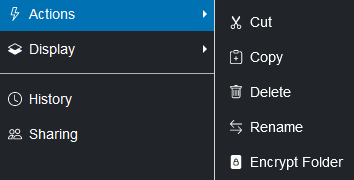
- Cut - Removes the content from its current location and copies it to the Clipboard. For more information, see Cut/Copy Content.
- Copy - Copies the content to the Clipboard. The original content is still in its original location. For more information, see Cut/Copy Content.
- Paste - Inserts the content from the Clipboard into a specified location.
- Delete - Deletes the content entirely from the portal. To prevent inadvertent deletions, a dialog box opens asking to confirm and Delete or to Cancel the action. If another item is linked to the content being deleted, the confirmation window lists the item. If deleting a folder, all the contents in that folder is also deleted, and the confirmation window lists a summary of the items in the folder. For more information, see Deleting Content.
- Rename - Renames the Title of a content and the associated Short Name. The short name is the name that appears at the end of the URL or the address bar for that content. When copying and pasting existing content, always give the pasted content a new short name or it will have the prefix "copy_of_" tacked on to the original short name in the new URL or address. Note the Events and News folders are custom folders. To rename the Events or News folder, go to the Home page, select Contents on the toolbar to open the Contents table, click the checkbox next to the appropriate folder, select the Rename option on the horizontal toolbar above the table, and change the title only. The default short name should be kept for styling purposes. For more information, see Rename Content.
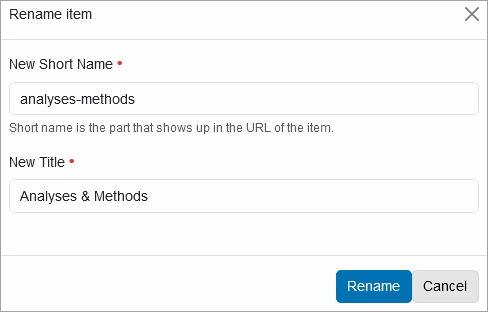
- Encrypt Folder - Encrypts all files and images in a folder and places them into a single password-protected zip file. Existing encrypted files are excluded. For more information, see File with Encryption.
- Encrypt File - Encrypts, sets password-protection, and zips a file or image. For more information, see File with Encryption.
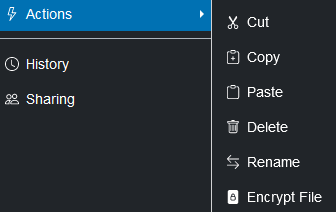
Note: Encrypt actions are available on a need basis. If, for example, there are no files in a folder or the files are already encrypted, the Encrypt Folder operation would not be available.
- Create Zip Archive - Downloads a copy of the portal contents to a compressed file for backup or archive. To archive a portal or parts of a portal, contact IMS for assistance. Note that the content types Events, News, and links are excluded from all archives.
Several of these actions can also be performed from the folder's Contents table. This is particularly useful when the same action can be applied to multiple or all items at the same time. For example, several items can be selected and moved to another folder via the cut and paste options located on the horizontal toolbar above the table.