Editing Toolbar & Menus
Site Administrators and Editors have editing permissions on an entire site or specific sections of a site. Where editing is permitted, the edit tools can be found on the toolbar located on the left side.
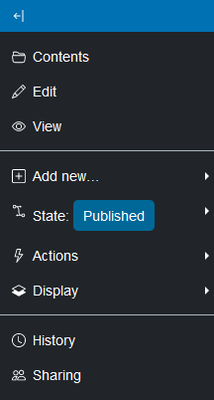
- Contents (available at Folder level) – This table lists all the objects contained in a folder, and whether they are private/published or linked to the folder home page. The table structure makes it easy to perform actions on multiple or all items at the same time, such as changing the state of or deleting several objects with one click of a button. The action buttons are provided on the horizontal toolbar right above the table.
- Select one or more items from the content list and perform any of the following actions on the selected items: Cut, Copy, Paste, Delete, Rename, Tags, change the State, or set Properties.
- Use the Upload button to upload files from a personal computer to the folder.
- Drag and drop items or use the Rearrange button to manually change the order of items displayed on the folder home page.
- Edit – To edit portal content. Different editing tools are available depending on the content type.
- View – How content is presented to the users when they view the site.
- Add new menu – This expandable/collapsible menu lists the available content types that can be added to a folder. The list differs depending on the folder type.
- State menu – This expandable/collapsible menu lists the available options for changing the state of an object.
- Actions menu – This expandable/collapsible menu lists common operations such as Cut, Copy, Paste, Delete, and Rename.
- Display menu – This expandable/collapsible menu offers different ways to list the contents within a folder. Alternatively, an item or web page within the folder can be used as the default view for the folder.
- History – To show the revision history, provide a comparison between the current version to the previous version(s), and allow for the reversion to a previous version.
- Sharing – To give users and/or groups permissions to add content. This is only enabled by request.
