Sharing Tab
The Sharing feature located on the toolbar is used to locally assign the edit role or permission to selected users/groups on a specific folder. With the edit permission, the user can add, delete, edit, and change the state of all the contents in the permitted folder(s), not just their own content and published content. This feature is not available in Group Spaces which have separate members and roles not related to the rest of a portal. See Groups and Group Spaces for creating access-restricted folders within a portal.
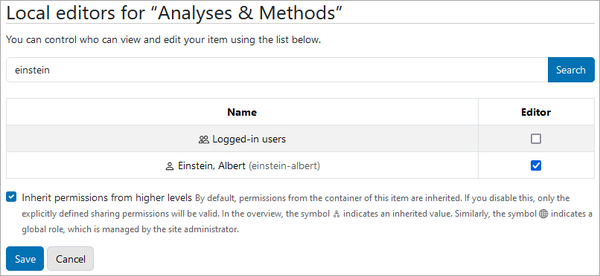
Grant "Editor" Permission on a Folder
- Go to the appropriate folder and select Sharing from the toolbar.
- Use the Search field to find the user or group to receive the permission. The "Logged-in users" group is listed by default, and would grant all portal users permission to add, edit, and delete content within the folder if the Editor box is checked.
- Check the Editor box for the selected user or group. If there is a

- Click Save.
- Repeat steps 1-4 to share permission with another user or group.
Remove "Editor" Permission
The Editor permission can be removed by selecting Sharing and unchecking the Editor box for the users and groups that should no longer have this permission on a folder.
Review Portal Permissions
It can be difficult to keep track of Editor permissions granted on different folders. Site Administrators can review the Local Roles Report to see which folders and users/groups have the Sharing Editor permission.
