Draft Check Out / Check In
Draft Check Out / Check In is an advanced feature that can be added to a site by request. This feature is useful for making edits on existing content while allowing the original version to still be available for viewing. It is accomplished by first "checking out" a working copy, applying edits to the working copy, and then "checking in" the working copy to replace the previous version.
To check out a content for revision:
- Select the content that requires editing and click Edit Draft on the toolbar. A new screen opens prompting a working copy will be created and the original copy will be locked to prevent others from editing at the same time.
- Click Create Draft to complete the transaction. A copy of the content is added to the folder with the title in red to indicate that a draft has been checked out.

To make revisions:
- Select the Draft and click Edit on the toolbar to open the Edit form.
- Make the changes and add an optional comment of the changes in the Change Note field.
- Click Save when finished.
After saving, the warning message "This is a working copy of <content title>, made by <user name> on <date>. (View changes)" appears at the top of the checked out draft. Click View changes to see the track changes if desired.

To check in a content:
- Select the Draft and click State > Publish from the toolbar. A new screen opens stating that publishing the working copy will replace the existing item with the working copy.
- Make notes of the changes in the Publish Message box if desired.
- Click Publish to replace the previous version with the working copy.
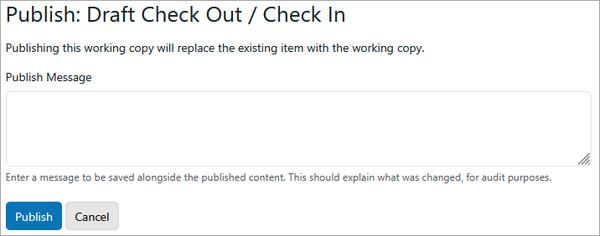
Up to the final check in, the working copy can be deleted by selecting State > Delete Working Copy from the toolbar.
