Related Items
The Related Items feature is used to link portal contents that are related to each other, to an event, or to a topic.
For example, the agenda, meeting minutes and presentation for a particular event can be linked to provide easy access to information pertaining to that event. The links or references to the associated items are displayed at the bottom of the content.
This feature is available in the Categorization tab of the Add or Edit form for the following content types:
- Event
- File
- Folder
- Image
- News Item
- Page
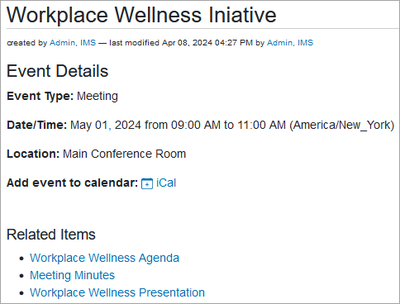
Add Related Items
- Open the Add or Edit form of a content item.
- Select the Categorization tab to access the Related Items field at the bottom of the form.
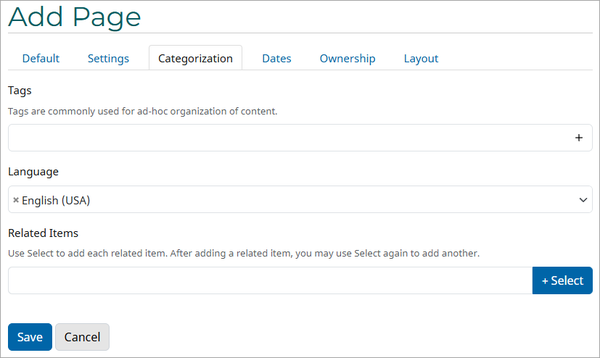
- Click the + Select button to the right of the Related Items field to expand the selection options as numerated in the graphic below.
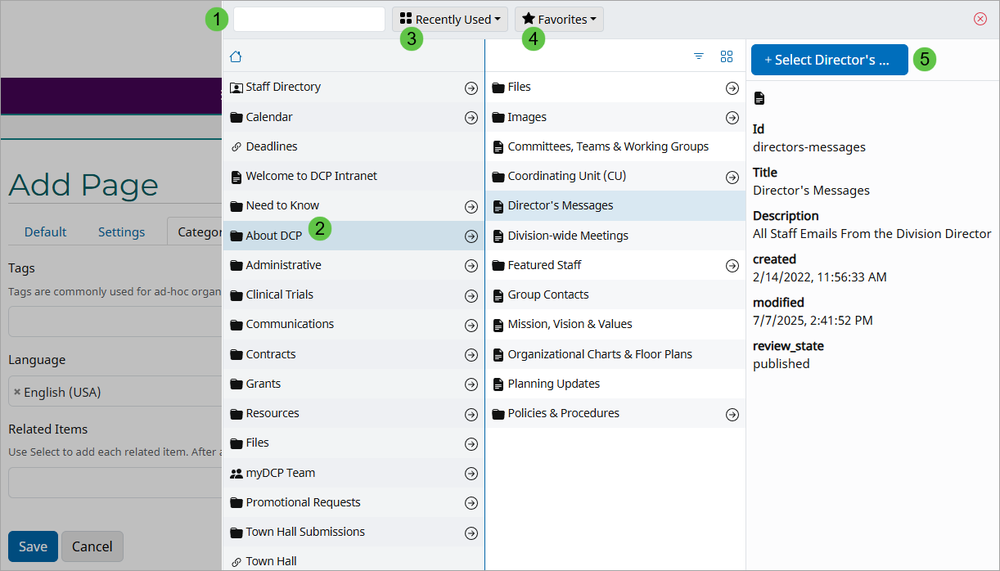
-
- If you know the title of the related item, you can type the partial or full title directly in this field to get a list of matching item(s).
- You can navigate the directory tree to locate the item.
- You can expand the Recently Used list to choose from items that were recently selected, from newest to oldest.
- You can expand the Favorites menu to locate the item within the current folder (Current Content) or the whole portal (Start Page). The Home icon just below the search field shows the same results as Favorites > Start Page.
-
Once the item has been selected, the file details will appear on the right panel. Click the + Select... button above the panel to save the selection and return to the Add or Edit form.
If there are additional related items, repeat this step to add more references. When finished, Save the Add or Edit form.
- To remove a selection, click the X symbol preceding the title.
- Items in the field can be re-ordered by clicking and dragging each to a new position on the list.
- Click Save when finished adding related items.
Remove Related Items
- Select the item and click the Edit tab on the toolbar.
- On the Edit form, select the Categorization tab.
- In the Related Items field, click the X symbol preceding the title of the item to be removed.
- Click Save.
For additional information on linking associated items, see Form Field for Referencing Content.
