Pages
Pages are useful for presenting information on a site because the information is immediately viewable on a web browser without having to download a file or open a separate application. A page can also be set as the Home page of a folder so that it is displayed as the main view of a folder instead of a list of the folder contents. The text on a page can be formulated and formatted in the Text field of the page’s Add or Edit form.
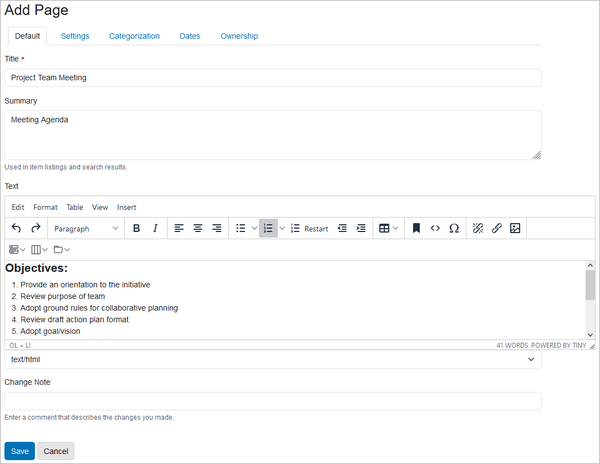
To create a page:
- Select Add new > Page from the toolbar.
- Enter the Title and Summary description for the new page.
- Enter the content (text, images, links, tables, etc.) for the body of the page in the Text field.
- Use the Content Editor toolbar above the Text field to format the body content.
It is highly recommended that the body content be entered in the Text field via one of the following methods:
- Type and format the text directly in the field using the content editor toolkit,
- Copy and paste the text only from text editors like Notepad or WordPad, or
- Copy the HTML code from programs designed for webpage development such as Dreamweaver.
Note: Copying and pasting text from a word processing application (or worse, using a word processor's convert-to-HTML features) will likely result in formatting conversions incorrectly rendered. If copying and pasting formatted text from another application is the only option, use the "Paste as text" option from the Edit menu on the editor toolbar to strip out incompatible formatting and to paste as plain text.
Other content types that contain a body Text field are Event and News item.
