Add / Edit Content
Add New Content
- Navigate to the folder where the new content is to be added.
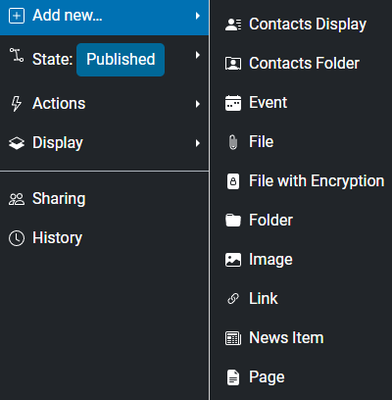
- Select the appropriate type of content from the Add new menu. Some folders are restricted to one content type (e.g., the Events and Contacts folders), while others contain some or all of the available content types. Selecting a type opens an edit form, which varies depending on the content type, but all have the following fields:
- Title – The title is a required field and is displayed as the page heading in the browser’s title bar and within the list of search results.
- Summary – This is a short description of the content, and although not required, it is useful because it is displayed below the title when viewing a folder listing or search results listing. The description also appears under the page heading or title.
- Complete any other necessary fields on the form, and then click Save.
Note: On most portals, new contents are saved in the private state and need to be published in order to be viewed by other site members.
Edit Existing Content
- Navigate to the content to be edited.
- Click Edit on the toolbar.
- Make the desired changes, and then click Save.
Changes to an existing content will not change the state of that content. For example, changes applied to a published document will remain published after the changes are saved. If the changes need to be reviewed before they are visible to all users, we recommend setting the content state to private first and then applying the changes. Remember to publish the content when finished.
