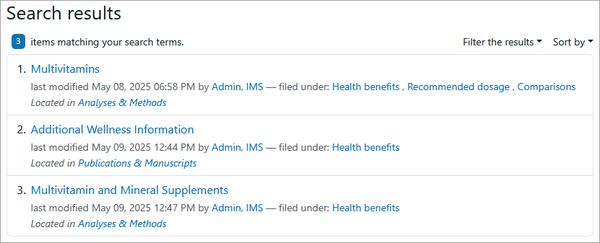Tags
Tags are keywords that can be assigned to any content item. They describe the item and help to better categorize or organize its content. In addition, tags are indexed so they can be filtered or searched to easily locate items relating to specific topics.
Add Tags
- Select the item to add tags or keywords to and click Edit on the toolbar.
- On the Edit form, select the Categorization tab.
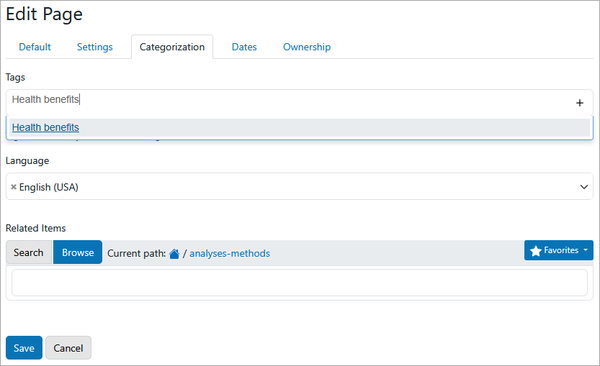
- Enter the keywords directly in the Tags field, or click the + (plus sign) to select from a list of existing keywords.
Note: As a keyword is entered, it will be displayed in the drop-down menu. You must either click the Enter key or the drop-down option to add the desired tag.
- Click Save when finished. The tags will appear at the bottom of the content item as shown in the following image.
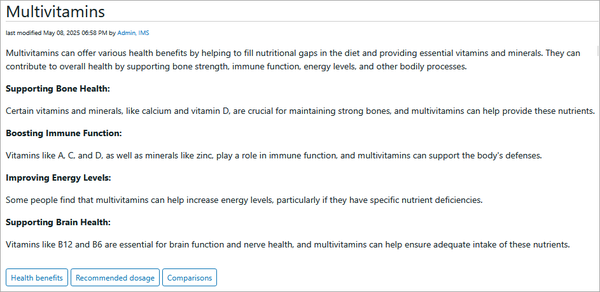
Reference Tags
All previously created tags can be referenced from any content item.
- Select the item to add tags or keywords to and click Edit on the toolbar.
- On the Edit form, select the Categorization tab.
- Click the + (plus sign) in the Tags field to expand the list of existing keywords.
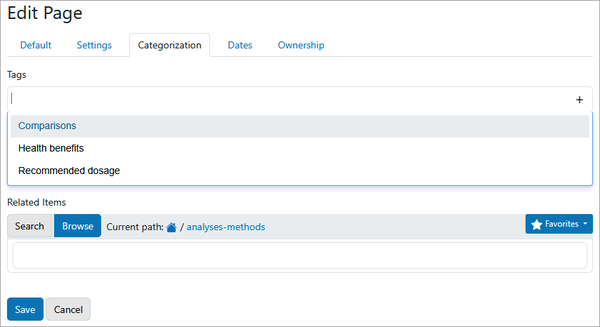
- Select the appropriate keywords and click Save.
Search Tags
All relevant tags or keywords will appear in the search results when filtering the whole site on a specific topic. Clicking a particular tag will further filter the results to the items associated with that tag. Tags are listed on the second line following filed under. In the example below, selecting "Health benefits" displayed the three items tagged with those keywords.